This documentation describes a release under development. Documentation for the latest release, 3.6.2, can be found here.
Snowflake¶
Snowflake can either be used as a data source or a data destination in Mitto.
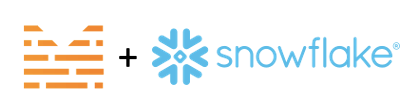
Source plugin example: Query
Destination plugin examples: CSV, Salesforce, SQL
Snowflake as a data destination¶
Mitto automatically creates the Snowflake database schema if it doesn’t exist
Mitto automatically creates the Snowflake database tables if they don’t exist
Mitto automatically determines data types for Snowflake columns
Mitto automatically adds new columns to Snowflake tables based on new fields in source systems
Mitto automatically adjusts Snowflake tables based on changes in source data
Snowflake specific setup¶
Below is the database url structure for connecting to a Snowflake database:
snowflake://<username>:<password>@<account_name>/<database>?warehouse=<warehouse>
Examples of Snowflake account_name based on cloud platform/region:
AWS - US West (Oregon) -
xy12345AWS - US East (Ohio) -
xy12345.us-east-2.awsGCP - US Central1 (Iowa) -
xy12345-us-central1.gcpAzure - West US 2 (Washington) -
xy12345.west-us-2.azure
Learn more about Your Snowflake Account Name .
Here’s an example of using a Snowflake database as a destination in a CSV job:
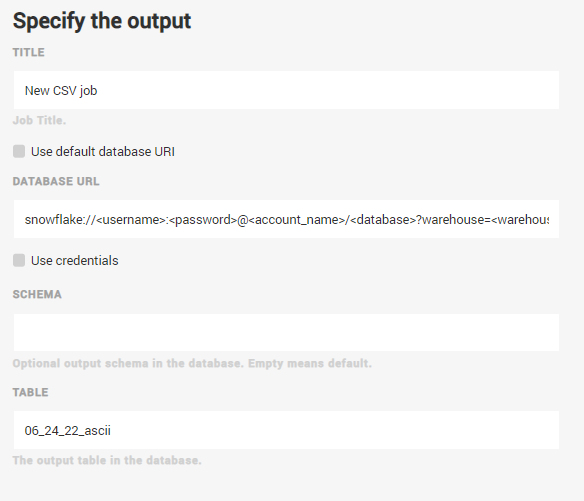
Note
When outputting to a Snowflake database, leaving the “Schema” blank will create a table in the public schema.
SQL¶
Mitto can send SQL statements to a Snowflake database. Use Snowflake syntax in these Mitto SQL jobs.
Cheat Sheet¶
The Zuar team has ample experience working with Snowflake. The team has created this cheat sheet to help you get started: Snowflake Cheat Sheet