Python Job Connector¶
Overview¶
Zuar Runner can automate Python scripts via the Python job type.
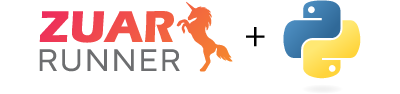
Python Considerations¶
Python Version: Scripts must be written using Python 3.
Logging: Anything your Python script sends to
stdoutorstderr(e.g. via aprint()statement) will be added to the job’s log. This is extremely helpful for debugging and displaying progess while the job runs and after it completes.Libraries: See the Python Virtual Environments and Requirements section below if your script imports libraries not included in Python itself.
Upload a Python Script to Zuar Runner¶
Python scripts must exist on Zuar Runner’s file system. There are two options for uploading scripts:
Copy/paste the script into the Python File Body field in the Python job wizard while creating the job.
Use Zuar Runner’s files to first upload the script. Then point the job to the uploaded script using the Python File Path field in the Python job wizard.
Python Virtual Environments and Requirements¶
Your Python job will run in an isolated Python virtual environment. We use Python’s venv module to create virtual environments. Virutal environments allow installing Python libraries not included in Python’s standard libraries. A requirements.txt file is used to specifiy which libraries to include and optionally specify library exact or miniumum versions.
When creating a job via the Python job wizard, you can create a new virtual environment and requirements.txt file or specify an existing environment/file. If you have multiple jobs that can use the same enviroment, specify the existing environment and corresponding requirements.txt file to prevent maintaining multiple instances.
Any libraries that are imported into your script not listed in the Python standard library must be included in
requirements.txt.
Create a Python Job¶
Click +Add Job in the lower-left corner of Runner’s admin interface:
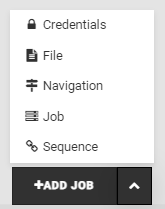
Choose “Python“ job:
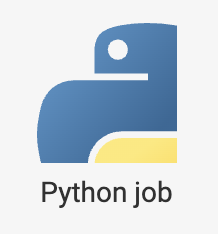
Complete the wizard:
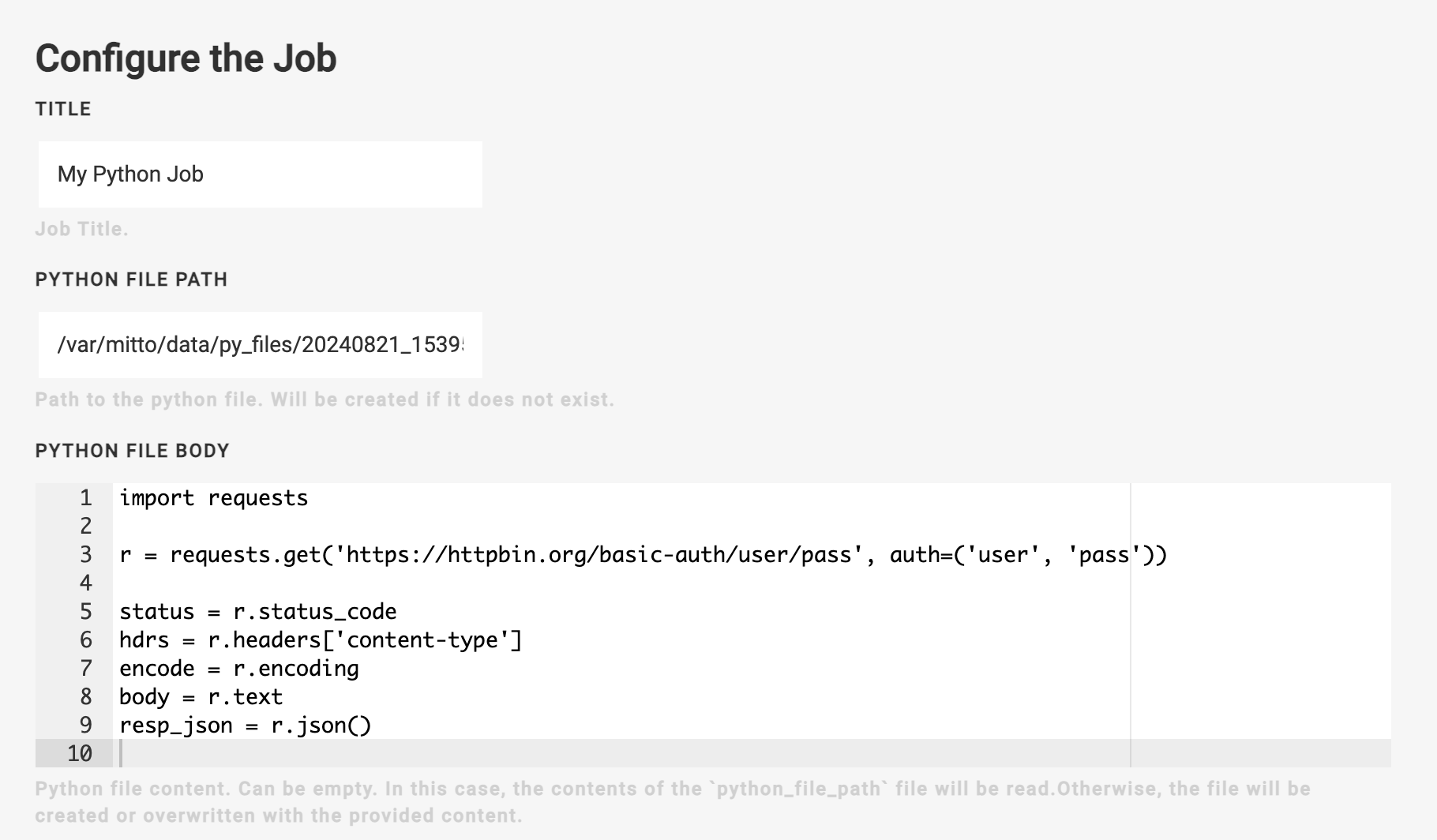
Title - Provide a title that describes the purpose of the job.
Python File Path - Path to the Python script. If your Python script hasn’t been uploaded to Runner’s filesystem, leave the auto-generated file path as-is or replace the timestamp-based path. The code entered in the Python File Body field below will be stored at this file path. If your script already exists within the Runner filesystem, specify its file path here and leave Python File Body blank.
Python File Body - Can be empty. In this case, the contents of the Python File Path file will be read. Otherwise, the file will be created or overwritten with the code placed in this field.
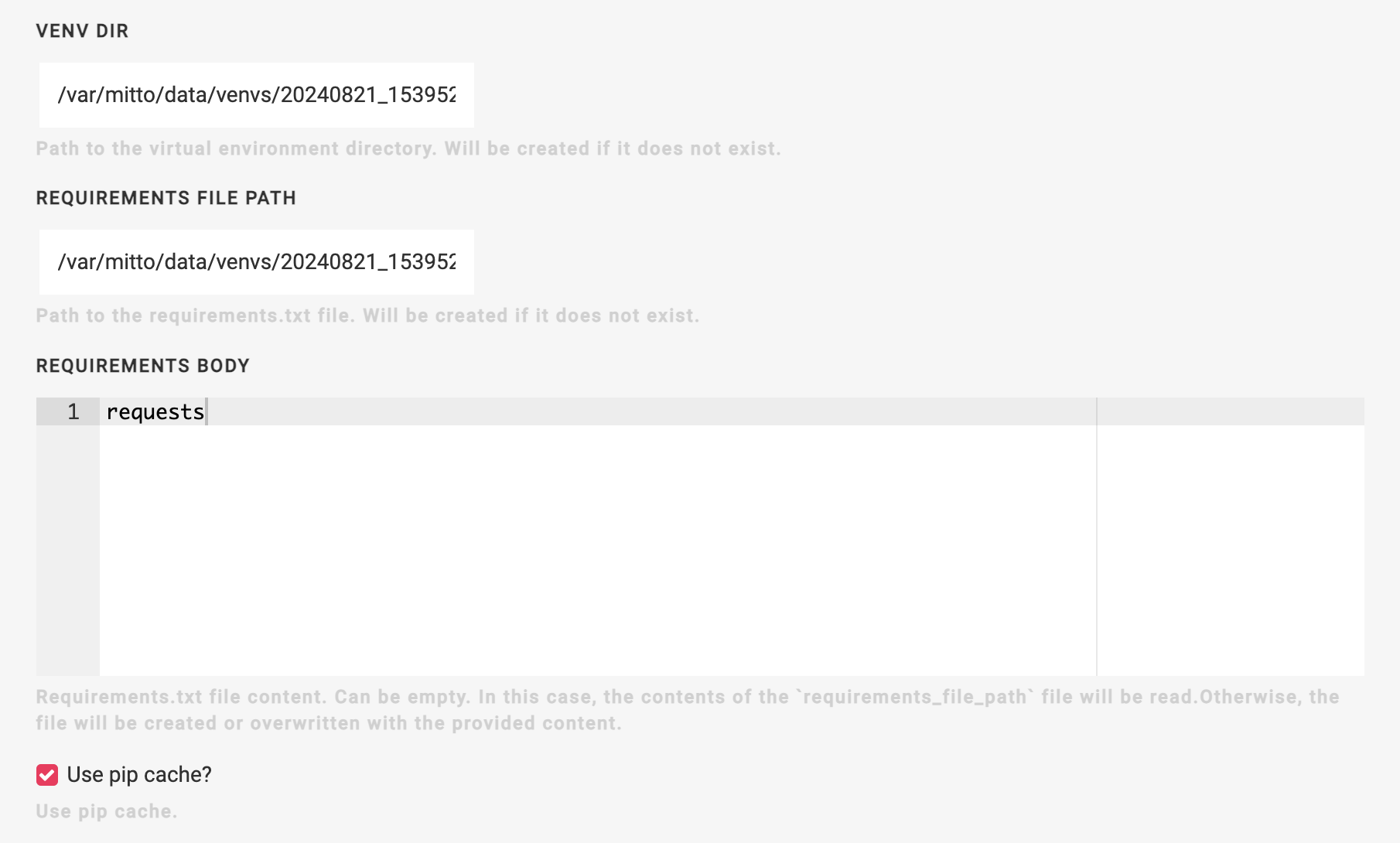
Venv Dir - Path to the virtual environment directory. Will be created if it does not exist. If the job should use an existing environment, enter the directory here.
Requirements File Path - Path to the
requirements.txtfile. Will be created with the code in the Requirements Body field below, if the file does not exist. If the job should use an existing environment, enter the path to therequirements.txtfile here.Requirements Body - The environment’s
requirements.txtfile content, if being created. Can be empty. In this case, the contents of therequirements_file_pathfile will be read. Otherwise, the file will be created or overwritten with the libraries listed here. Format referenceUse pip cache? - Enable/disable pip’s cache.
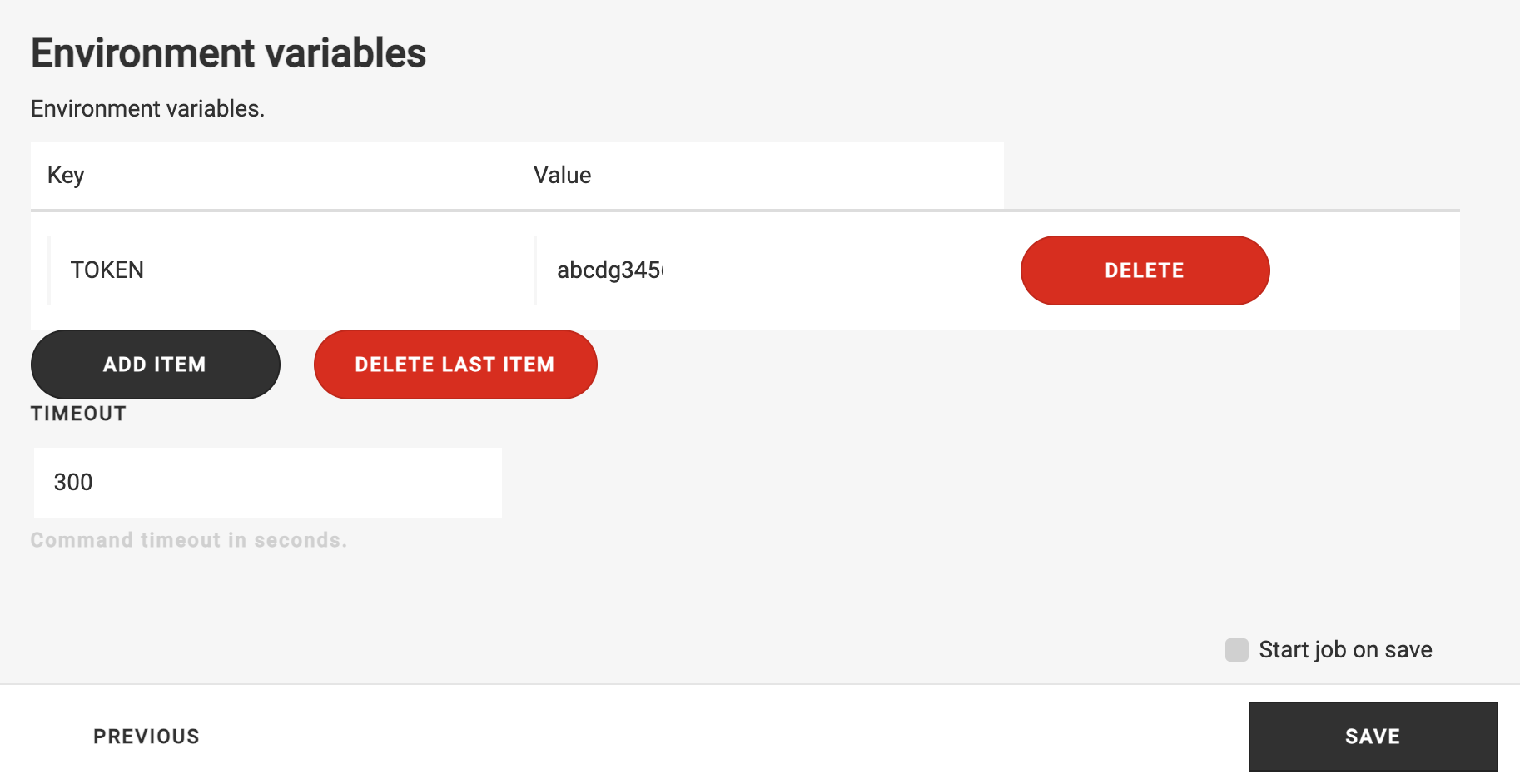
Environment Variables - Add/Delete environmental variables that should be loaded into the virual environment when the job runs.
Timeout - The duration, in seconds, to wait before terminating the job if it has not finished.
Optionally check Start job on save and then click the Save button to create the job.