Account Setup¶
Prior to using the Amazon Selling Partner API connector with Runner, one must properly provision their Amazon Selling Partner account to support the connector. This document will walk you through that process. Note that one must be a primary account user of the Amazon Selling Partner account to have the permissions necessary to complete this process.
Before going further, one should become familiar with the relevant Amazon Selling Partner API documentation.
The ultimate goal of this documentation it to describe all the steps necessary to create the credentials necessary to allow the connector to obtain data from your Amazon Selling Partners account. Your credentials will look something like this:
credentials: {
client_id: <your-client-id>
client_secret: <your-secret>
refresh_token: <your-refresh-token>
}
At a high level, the required steps are:
Register as a Selling Partner API developer for the purpose of creating a “Private seller application” in your account. This application will be available only within your organization.
Register a “Private seller application” in your account.
Authorize the application to access your Selling Partner data.
Register as a Selling Partner API Developer¶
Register your Private Seller Application¶
Using the instructions here, register your application.
Choose
SP APIas theAPI Type.Choose the appropriate Entities and Roles.
Click “Save and exit”.
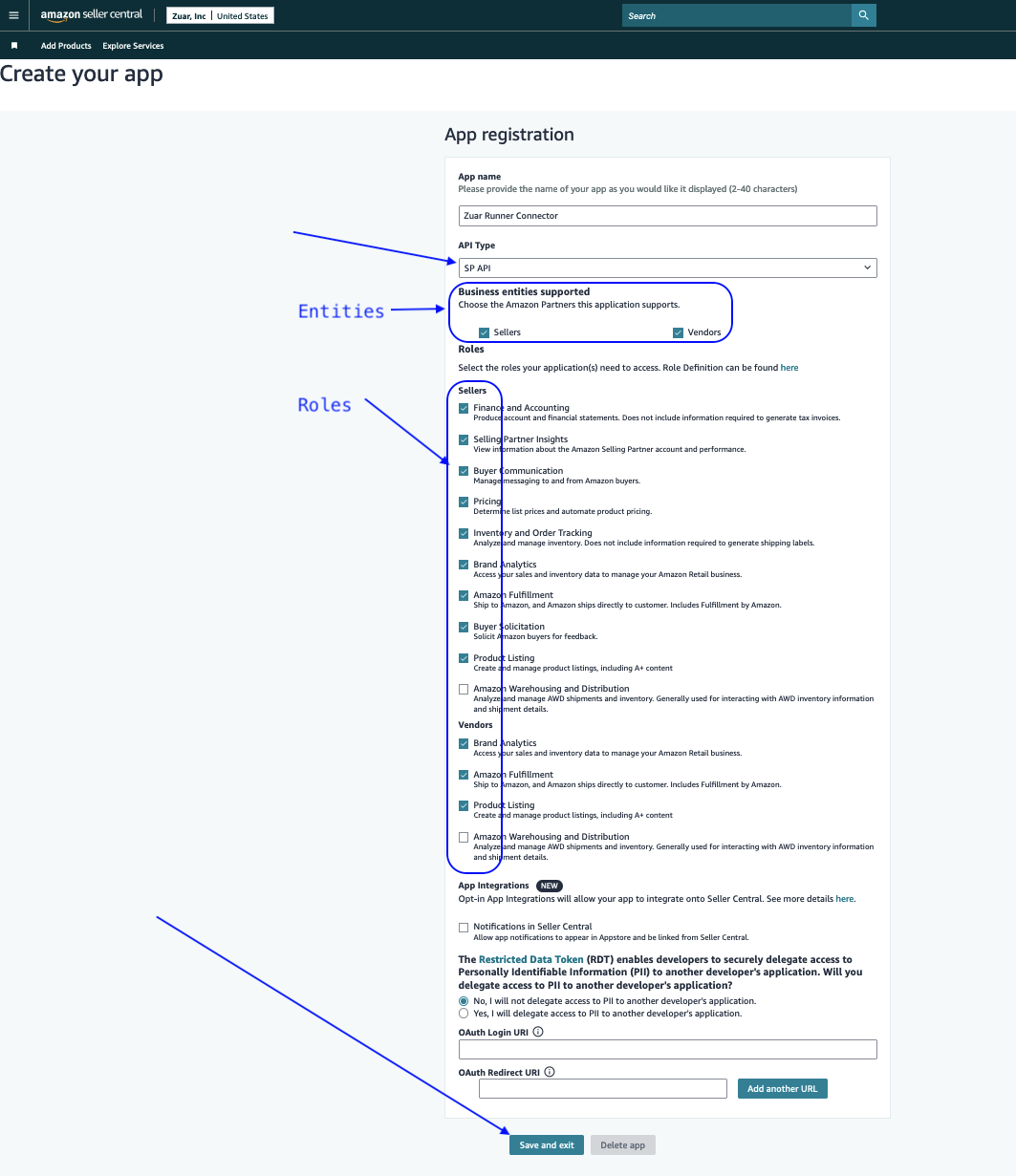
In the developer console, view the newly created application.
From the
Edit Apppulldown, selectAuthorize, to grant your application access to your Selling Partner data.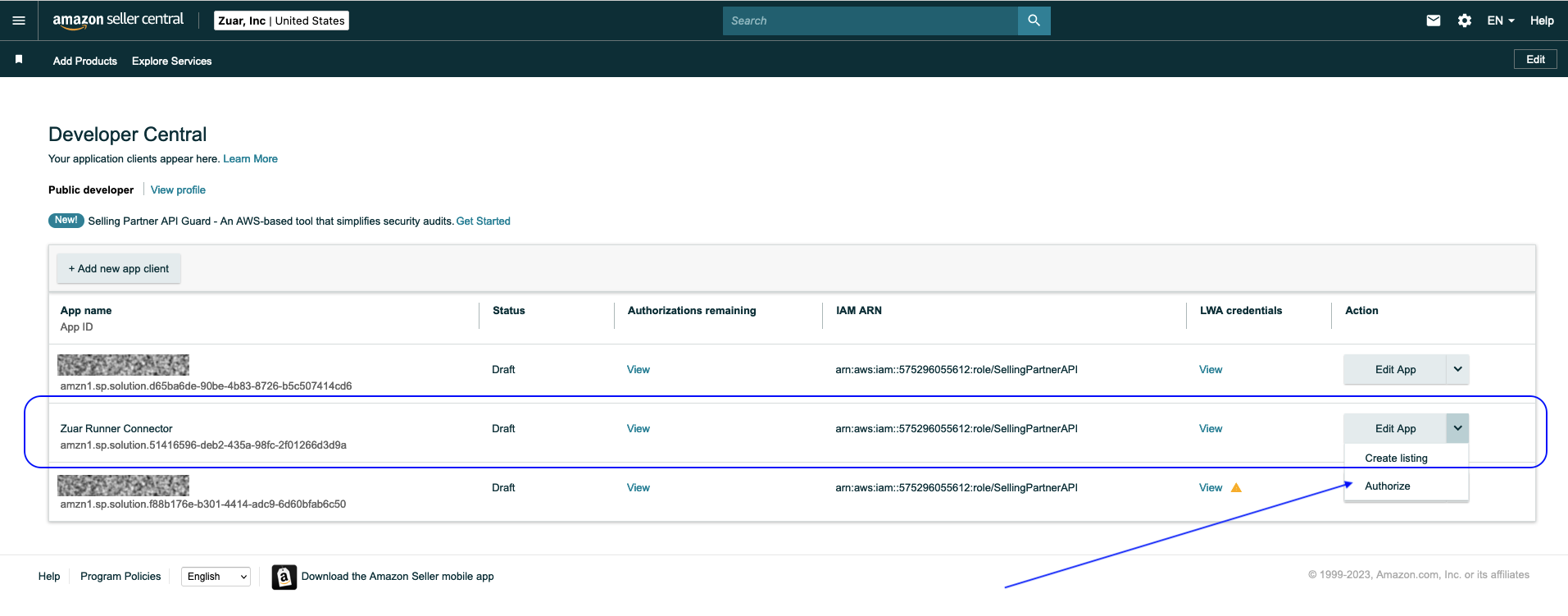
The “Manage Authorizations” page will appear. Click
Authorize appfor the desired marketplace. If you work with more than one marketplace, you will need to authorize each marketplace separately.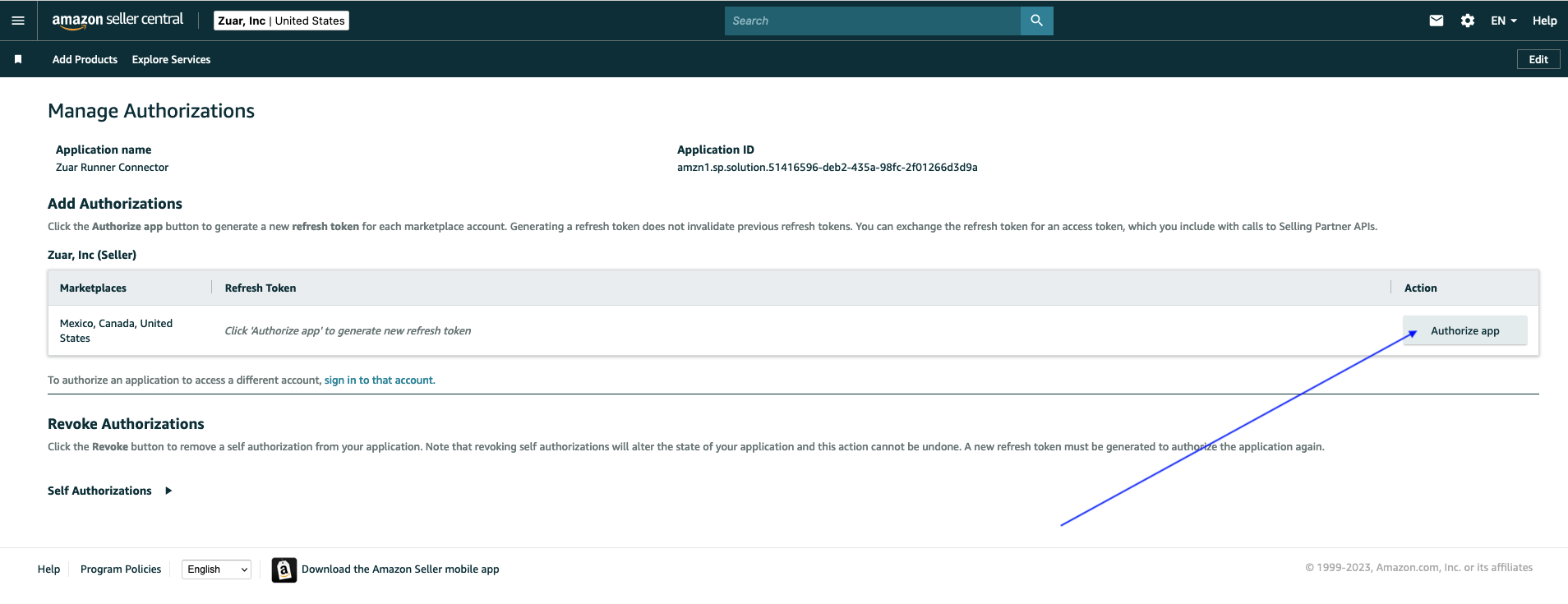
In the “Manage Authorizations” page, a
Refresh Tokenwill be displayed.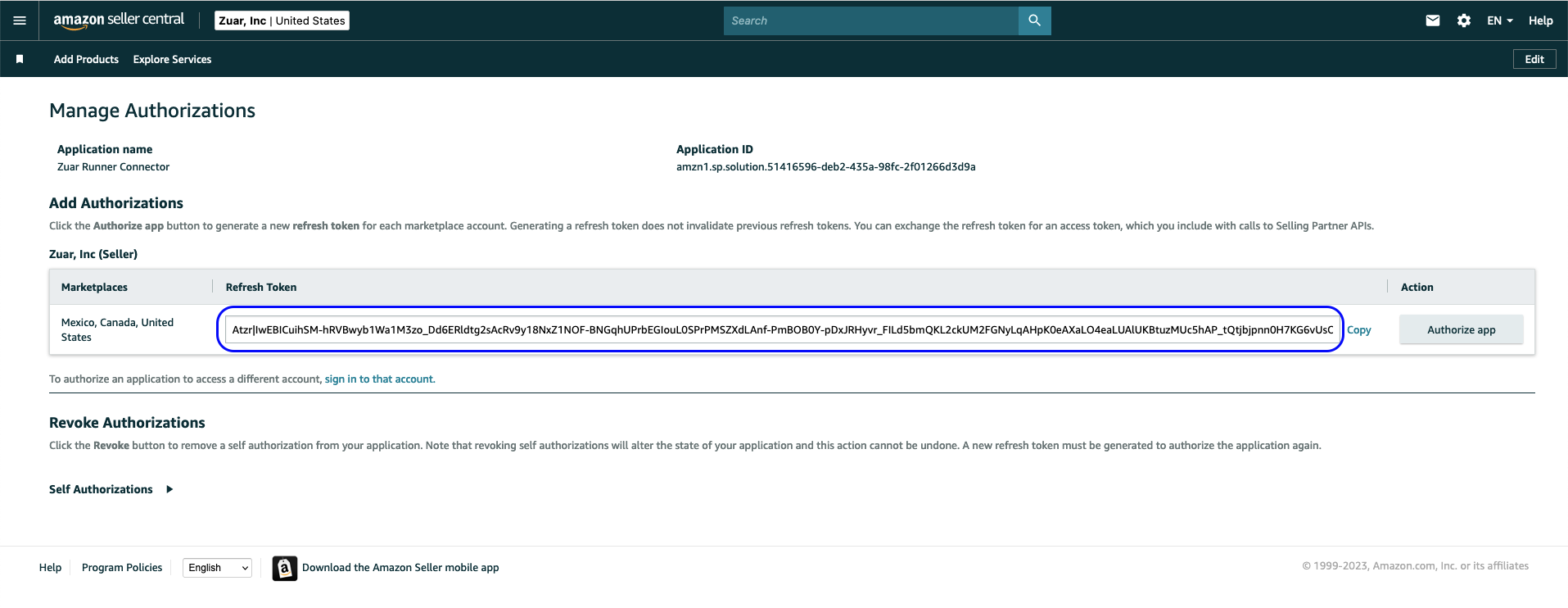
Copy the token and add it to the credentials for the connector.
refresh_token: Atzr|<your-refresh-token>
Return to the developer console, view the newly created application.
Click
Viewin theLWA Credentialscolumn for your application.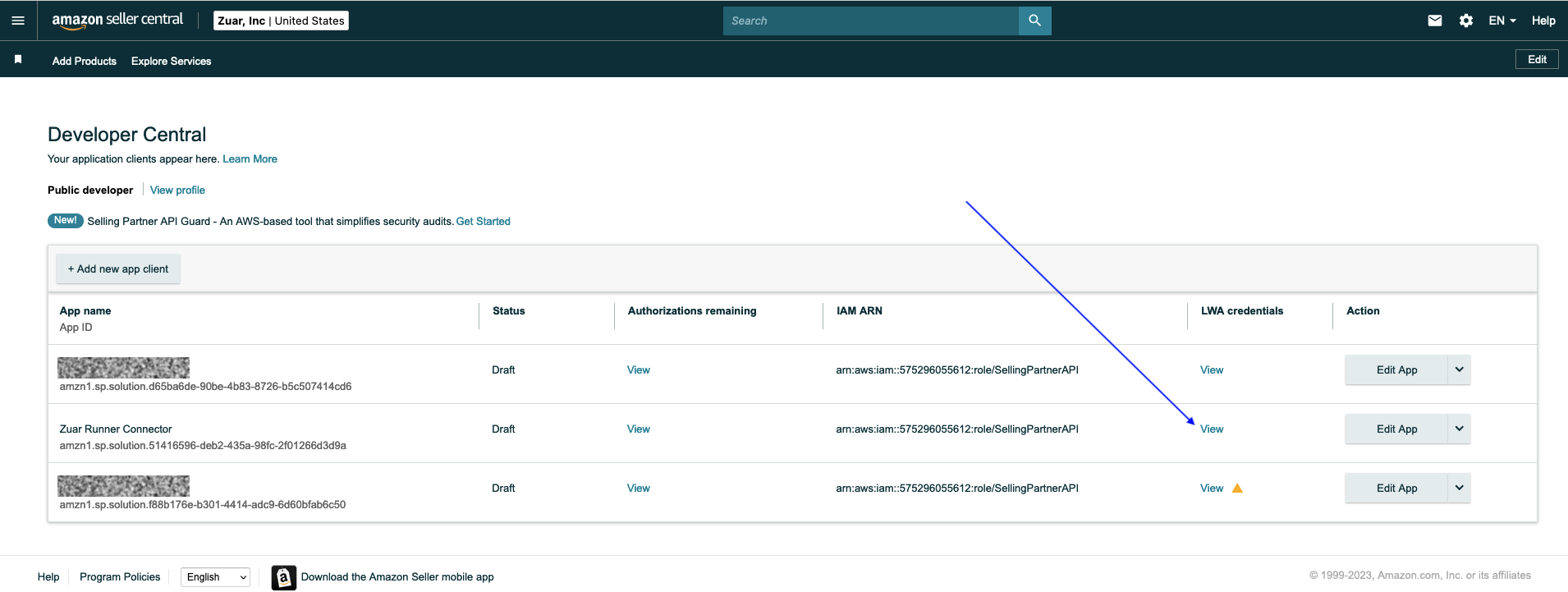
The LWA credentials page will be displayed.
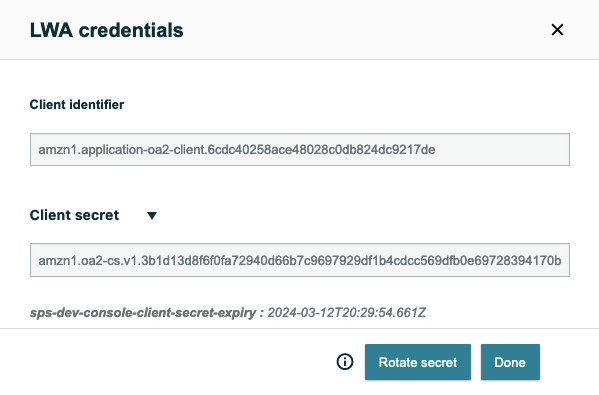
Copy the
Client identifierand theClient secretand add them to the credentials for the connector.refresh_token: Atzr|<your-refresh-token> client_id: <your-client-id> client_secret: <your-client-secret>
At this point, an application for the connector has been provisioned in your Selling Partner account and you have collected the necessary credentials to allow the connector to connect to and obtain data from your account.
Maintenance (Secret Expiration/Rotation)¶
The “Client secret” of your LWA credentials has a lifetime of 180
days. Sometime prior to expiration, Amazon will notify you of the
pending expiration. Additionally, a yellow triangle will appear under
LWA credentials for the application.
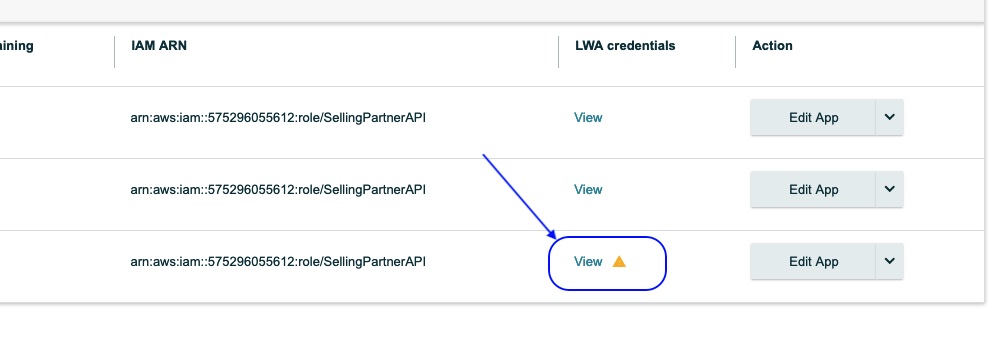
Sometime prior to expiration, you should renew or “rotate” the
credentials. To do this, click on View to display the LWA
Credentials page and then click the Rotate secret button.
A new Client secret will be displayed. Make a copy of the secret
and use it to update the credentials used by your jobs.