This documentation describes an old release, version 3.6.0. Documentation for the latest release, 3.6.2, can be found here.
Command¶
Zuar Runner can automate any command you’d normally run from a command prompt (also known as: terminal, shell, cmd, command line, CLI, etc.), using the Zuar Runner Command plugin.
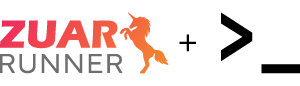
Typical use cases for Command jobs include file management, environment configuration, and running scripts (shell, R, etc.). While Command jobs can run Python scripts, we recommend using a Python job instead.
Command jobs are executed using the Bash shell included in the Ubuntu operating system. The environment is limited and does not include sudo access.
Create a Command Line Job¶
Click +Add Job in the lower-left corner of Runner’s admin interface:
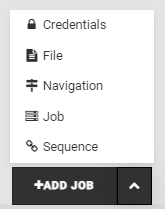
Choose “Command“ job:
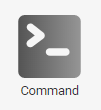
Complete the wizard:
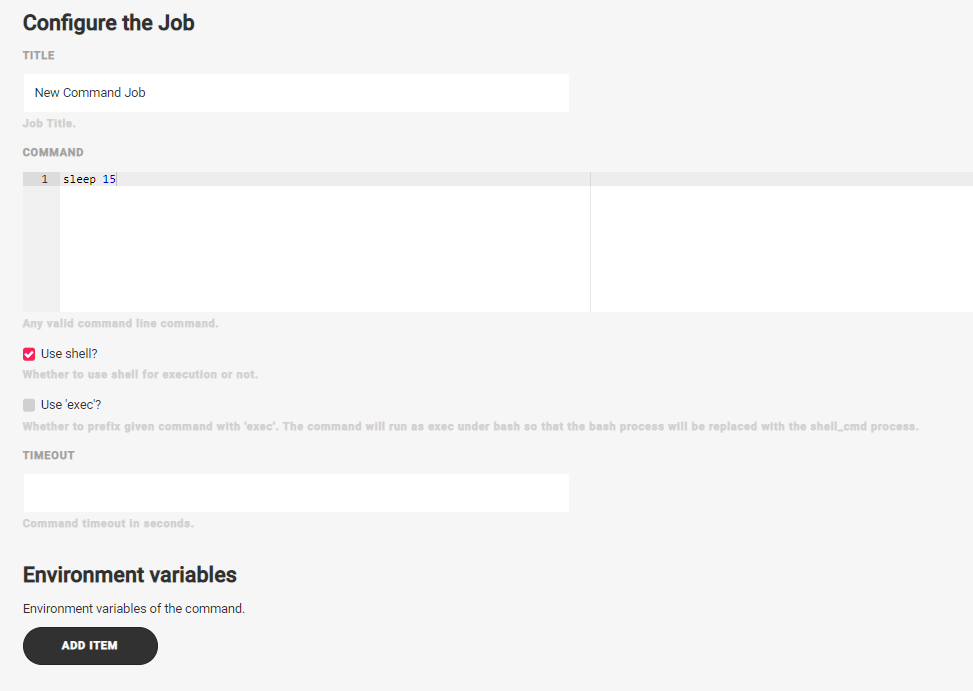
Title - Title of the job.
Command - Any valid shell command.
Use shell? - Whether to use the shell for execution or not.
Use ‘exec’? - If this is checked, your command will be prefixed with
exec. The bash process will be replaced with theshell_cmdprocess.Timeout - The duration, in seconds, to wait before terminating the job if it has not finished.
Environment Variables - Environment variables which support the command.
Environment Variables¶
Zuar Runner Command jobs are run by the mitto user with an empty
environment, so some commands will require setting environment variables.
Add any environment variables needed for the command as key/value pairs in the Environment Variables section of the wizard.
