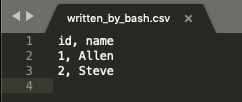This documentation describes an old release, version 3.5.0. Documentation for the latest release, 3.6.2, can be found here.
Bash Shell Script¶
You can upload and run a bash script in your Zuar Runner command jobs.
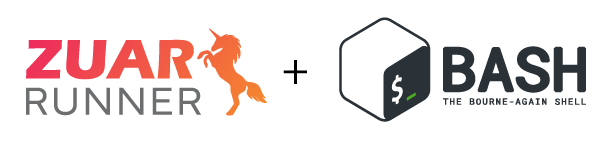
Bash, the most commonly available unix shell , is the shell, or command language interpreter, for the GNU operating system.
Bash commands can be saved in a file and executed as a script.
The following Bash script (test_bash_script.sh) creates a CSV file:
written_by_bash.csv
#!/usr/bin/env bash
echo "id, name" > /var/mitto/data/written_by_bash.csv
echo "1, Allen" >> /var/mitto/data/written_by_bash.csv
echo "2, Steve" >> /var/mitto/data/written_by_bash.csv
Upload the Bash script to Zuar Runner via the file manager (in the menu on the left).
Then create a cmd job.
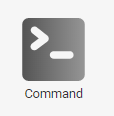
Give it a name, and use the command from above: bash
/var/mitto/data/test_bash_script.sh. Once the job is created, you can view
the JSON configuration by clicking the JSON tab in the job edit window. You
should see something like:
{
"cmd": "bash /var/mitto/data/test_bash_script.sh",
"shell": true
}
Running the job should create a file that looks like this: