This documentation describes a release under development. Documentation for the latest release, 3.6.2, can be found here.
Connect Tableau to Mitto¶
Tableau is a powerful data visualization software. You can take the different sets of data you have staged in Mitto and use Tableau to analyze that data in a uniform way.
You will need the following information to connect Tableau to Mitto:
Connection: PostgreSQL 9.5 (Mitto 2) PostgreSQL 13.1 (Mitto 3)
Host: (instance name).zuarbase.net
Port: 5432
Name: analytics
This information is available in Mitto.
First, go to Settings by clicking on Database on left-hand side of page. The information is displayed under the header Database Connectivity.

Now you are ready to connect Tableau to Mitto.¶
Open Tableau Desktop.
Under the Connect: To a Server, select More. Click on PostgreSQL.
Note
You are connecting to the PostgreSQL server because this is the database with which Mitto is associated.
Fill out the prompt with the information from above. Username and password are the ones you used to login to your Mitto Instance and check “Require SSL”. Click Sign In. Once you are signed in, you will see all the tables that exist in this database.
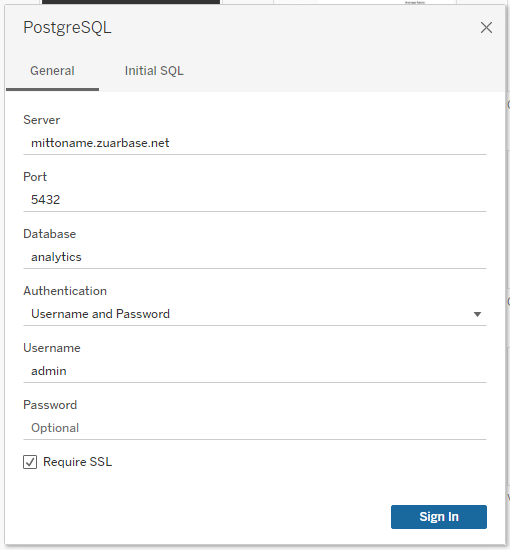
Drag and drop any
<schema name>.<table name>table over to the right hand side of the screen.Select Update Now
Select Sheet 1 and begin building your visualization.